How to Install Photoshop Brushes
Share
Ever need to load a custom Photoshop .ABR brush set that you've downloaded, but have no idea where to start? Unfortunately, you can't just double click on the .ABR file—Photoshop won't install it through that attempted method. Further complicating the issue are the subtle difference with how to install a brush in Illustrator. They work differently, weirdly.
However, installing a brush set is pretty dang easy once you do it once. Here's how it's done…
1) Show the Photoshop Brush Palette
If your brush palette is already displayed you can skip this step. If it isn't already displayed, it's time to show it. To display the brush palette, click on the Window > Brush Presets menu option. This will load the Photoshop brush palette.
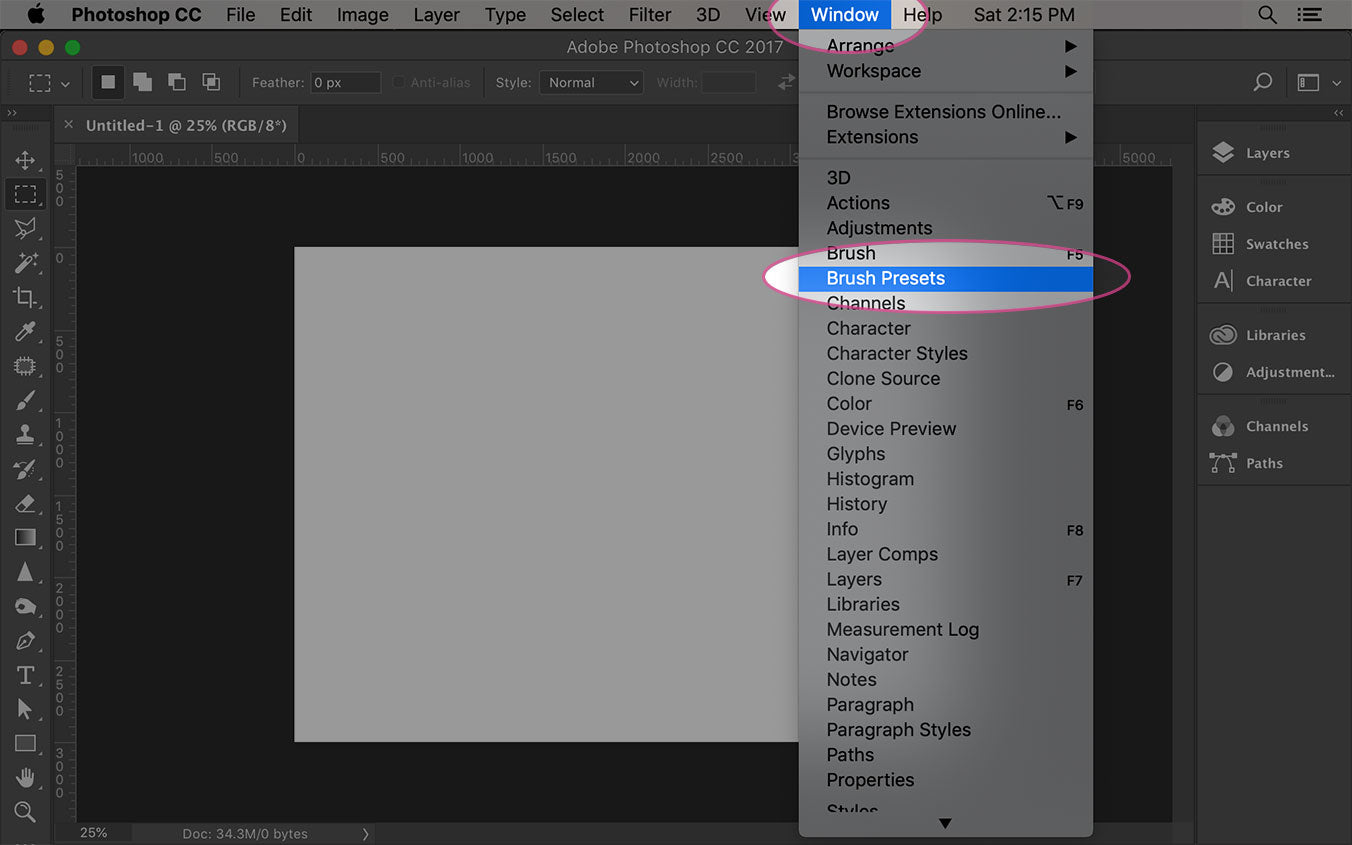
2) Display the brush palette menu options
Click on the Brush Palette options menu in order to display the brush palette menu (as seen below)
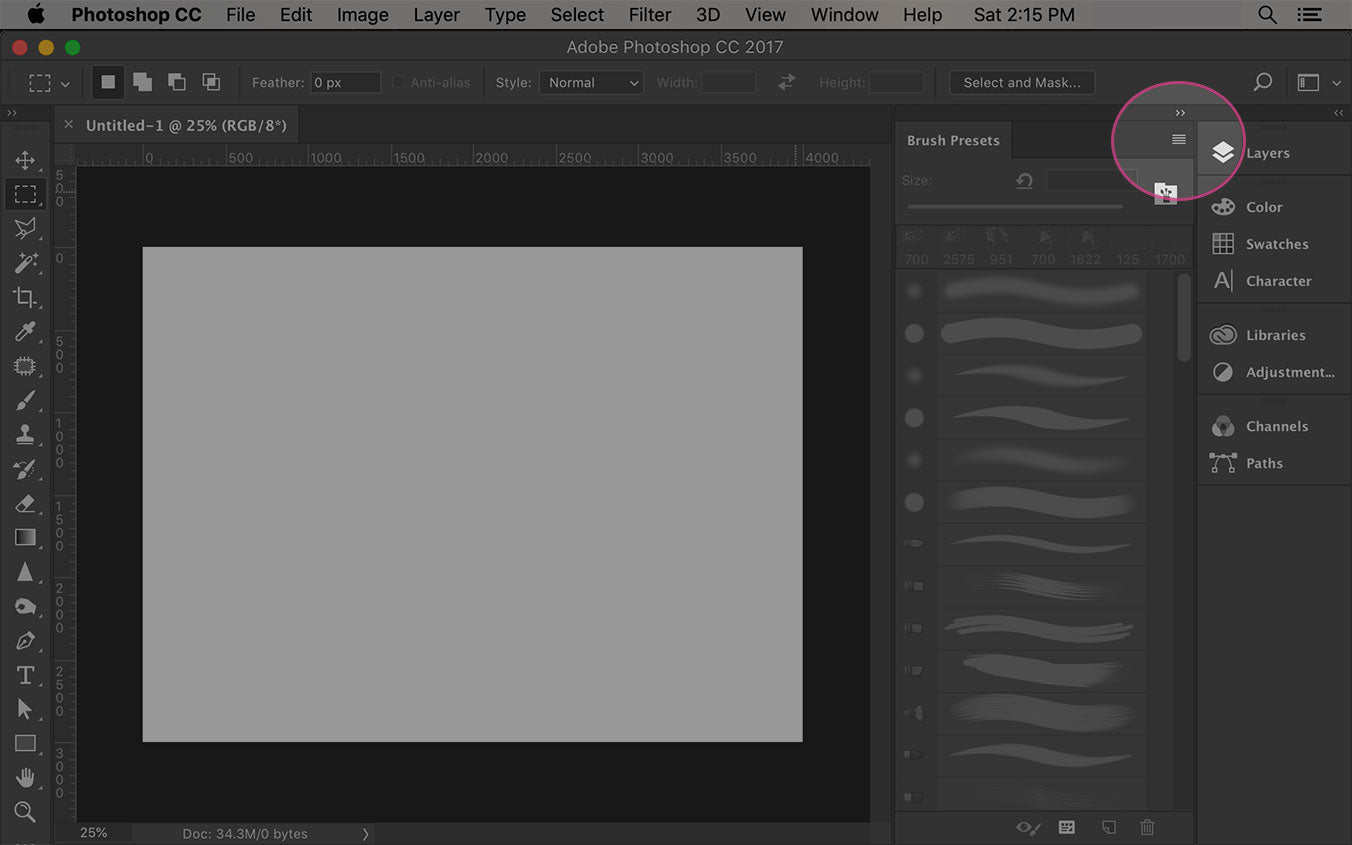
03) Load the .ABR brush file
With the brush palette menu displayed, click on the Load Brushes… option to actually load a new .abr Photoshop brush set.
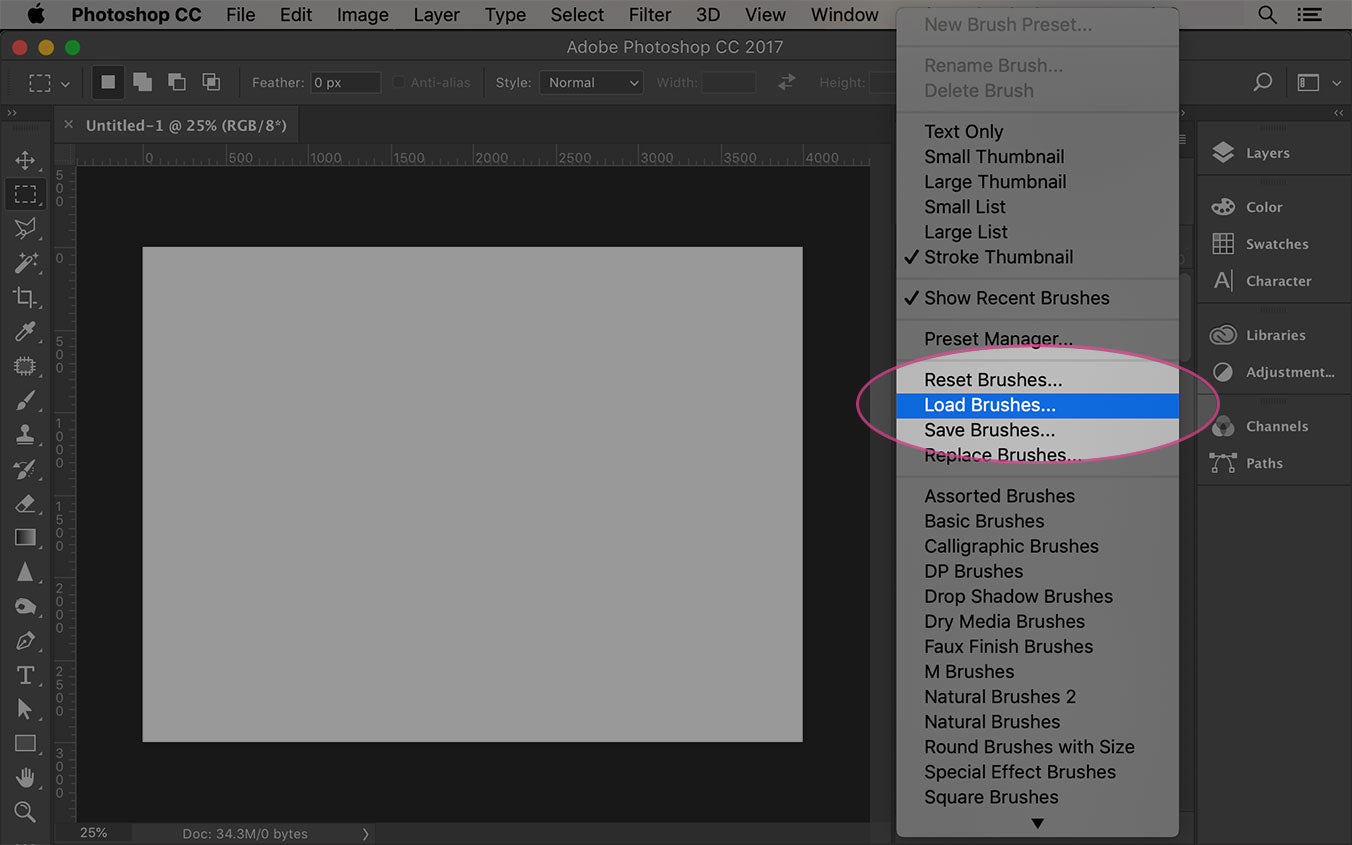
04) Navigate to your brush file
Now depending on where you dowloaded the brush set to will determine where to navigate to to actually load the brush file.
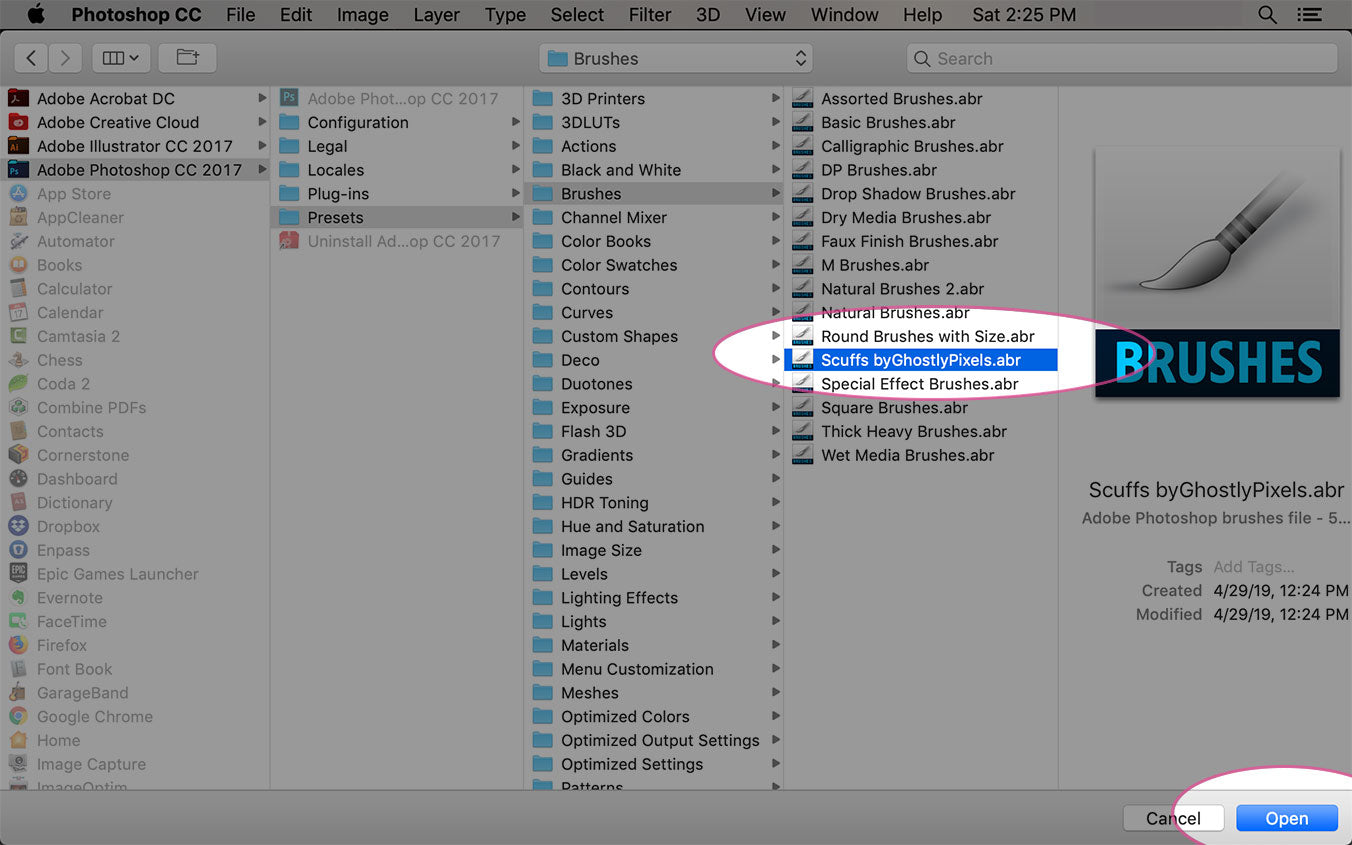
05) Scroll down to see the new brushes
Photoshop does something weird IMO. When you load a custom brush set nothing happens that you can actually see. Super weird. In order to see the new brushes that you have loaded, you have to actually scroll down in the photoshop brush palette.
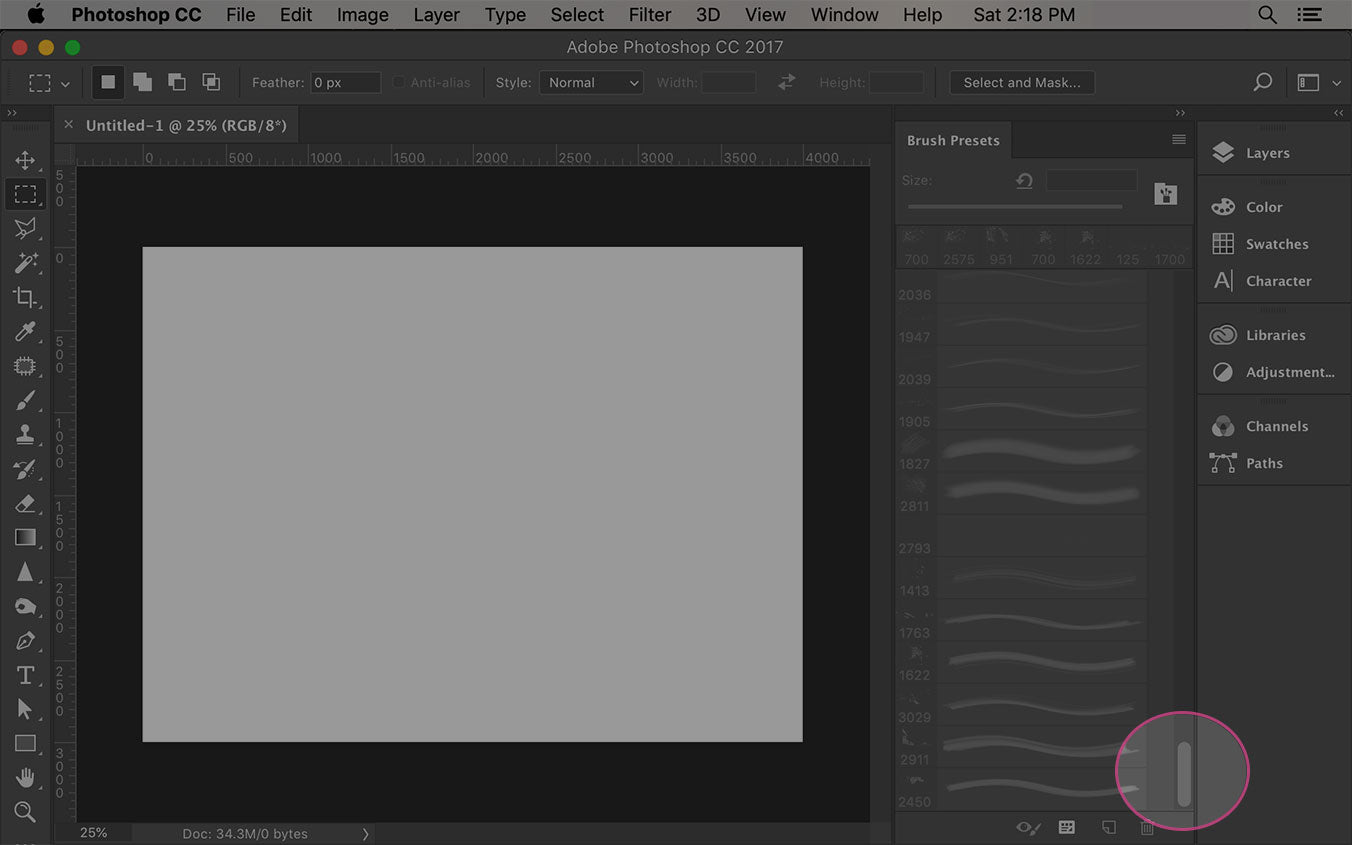
But where's the brush presets folder located?
If you are curious where to navigate to in order to actually browse the brush presets directory, you can get there by navigating like this path shows…
Adobe Photoshop (Version #) > Presets > Brushes > (folder Name)
Ready to step up your Photoshop brush game an install some nice distressed texture brushes?
1 comment
Thanks Joseph for the freebee and the tutorial.
Ulbel
Sunny Puerto Rico